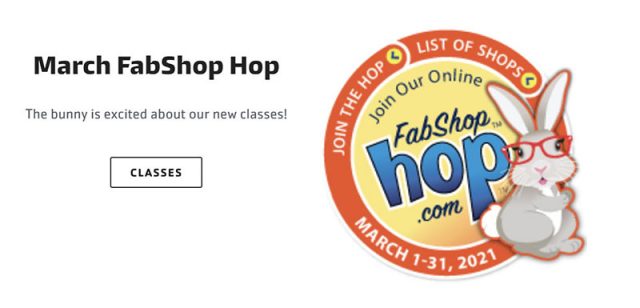Like Sew Instructions – Adding youfoundit bunny
- Clicking the edit pencil to the top left of image
- Clicking below the image, and pressing the enter/return key
- Typing their desired message
- Save the content module
POSIM’s Instructions – Adding youfoundit bunny to Shopify
General Directions:
How to Add FabShop Bunnies to Shopify
(Click Here for PDF Download)
Working With Your FabShop Gift Certificate Codes – Like Sew
Every month, you’ll receive an email from FabShop with the winners for whom you need to create Gift Certificates in the system. This email includes the codes to use for each one, as pictured here:
In the Like Sew system, first you’ll need to go to Inventory > Gift Cards and follow these steps to enter the Gift Cards into the system so your winners can use them:
Please Note: These steps will need to be done by someone with permission to create Gift Cards in the system.
- In the upper right of the Gift Cards page, click on the +Add New Gift Card button. the Add Gift Card window will open for you.
- Enter the first winner’s name as the Title of the Gift Card.
- Copy the Gift Certificate code from the FabShop email and paste it into the Gift Card Code field.
- Enter the $10 amount into the Beginning Balance field.
- When all the information is in place, click the Add Gift Card button.
You’ll see a new line item at the top of the list for the new Gift Card. Now when you send that winner their congratulations email, they will be able to use the code on your website at checkout or they can give the code to your cashier for in-store purchases.
Repeat the steps above for each winner, then you can send out the Congratulations emails and their Gift Cards will be active for them to use.
Click here for more information from Like Sew on entering Gift Certificates.